QuickBooks Desktop is one of the most widely used accounting programs for small businesses. Even in its 2024 edition, QuickBooks Desktop offers accountants and small company owners a full range of accounting and bookkeeping features. Users of QuickBooks may effortlessly handle bills and invoices, run payroll, create financial reports, track income and expenses, and much more. The program is made with business owner’s needs in mind to save time for regular accounting duties.
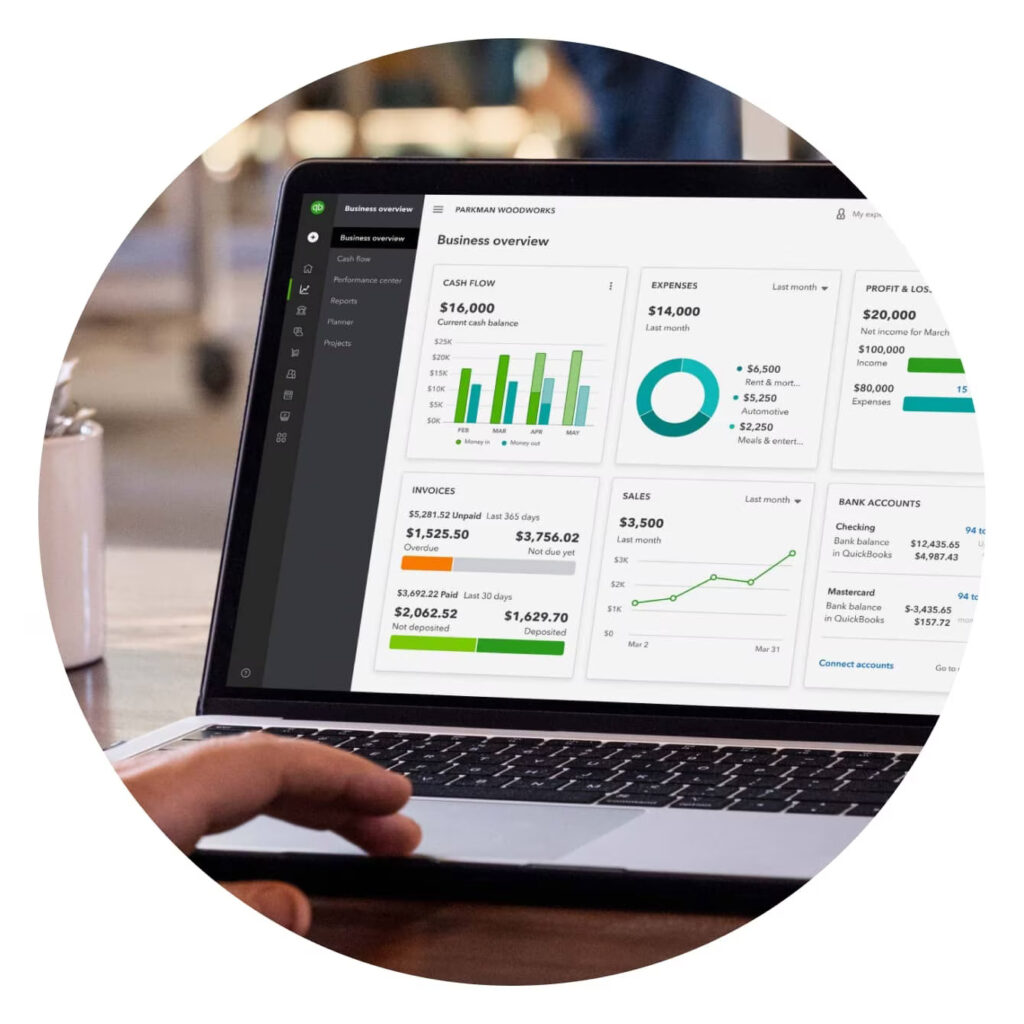
Release Date of QuickBooks Desktop 2024
QuickBooks Desktop 2024 was released on 23 October 2023. Users from all around the world are interested in learning what benefits the new release will provide for them. The latest release has much to reveal for accountants and regular users regarding features, cost, license policy, etc.
Pricing
| Pro Plus 2024 | Mac Plus 2024 | Premier Plus 2024 | |
|---|---|---|---|
| Current Annual Price (Based on 1 user) | $549 | $549 | $799 |
| New Annual Price (Based on 1 user) | $649 | $649 | $949 |
The Power of 2024 Version Of QuickBooks
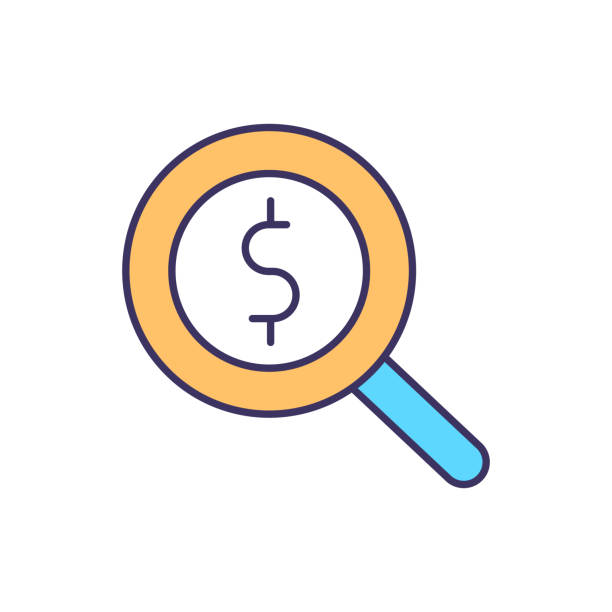
Simplified Expense Tracking
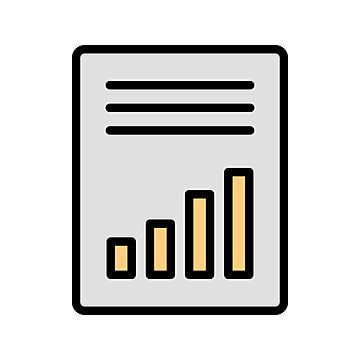
Accounting Reporting

Simple and Easy Tax Preparation
Easily track and organize spending. Over time, the sophisticated algorithms of the software reduce the need for manual classification by learning from your past entries.
Easily create thorough accounting reports. Robust reporting features that shed light on the state of your company’s books are provided by QuickBooks Desktop.
While tax season might be a hassle, QuickBooks 2024 Desktop makes it easy. The software makes tax preparation more accessible than ever by helping you arrange your accounting data.
New Features Of QBS Desktop
Enhancements to the List Searching
The user experience has been dramatically improved by QB Desktop 2024, particularly with its list-searching features. In earlier iterations, companies frequently required assistance sorting through lengthy lists, which included vendor names, customer names, and inventory items. However, since the 2024 update, list searching has improved, leading to more productivity and shorter search times.
Reports on Inventory Lot Numbers
With its improved Inventory Lot Number Reports, QuickBooks 2024 has improved inventory management, a critical component of business operations. With a focus on giving organizations a thorough view of their inventory, the 2024 iteration aims to make tracking and reporting easy and effective.
Consumer Advance Payments
With enhanced capabilities for managing customer pre-payments, QB Desktop 2024’s latest version keeps things even more straightforward and better for businesses. These developments improve cash flow management and guarantee financial accuracy by enabling companies to handle deposits and advances effectively.
Updates and Enhancements to the Item Classification
The item categorization feature in QB Desktop 2024 has been improved in several ways, allowing companies to arrange better and oversee their services, products, and inventory. These improvements aim to improve item management’s versatility, intuitiveness, and efficiency.
How to Download
To get QB Desktop 2024, take these easy steps:
- For the download page, go here or visit the official QuickBooks website.
- Select the QuickBooks Desktop version that best fits your company’s requirements.
- The downloaded file should be saved to a spot on your computer that is simple to locate, such as your Windows desktop.
How to Install
After all the setup is finished, it’s time to install QuickBooks Desktop on your computer. Express Install, Custom Install, and Network Install are available options.
Quick Install
The Express Install option is advised for people who are using QuickBooks for the first time, are reinstalling it, or will be using QuickBooks on a single computer.
Use the Express Install option to install QuickBooks Desktop by doing the following steps:
- Open the QuickBooks.exe file that you downloaded.
- Accept the software licensing agreement by following the on-screen instructions, then click Next.
- When prompted, enter your product and license numbers and click Next.
- Make sure your internet connection is up and running while the installation is happening.
It will take some time to finish the installation. When it’s done, choose Open QuickBooks to launch the program.
Installing Network and Custom
Users who wish to host company files on a server, install QuickBooks Desktop in a separate location or on a server, or configure a multi-user network can choose the Custom and Network Install option.
Use the Custom and Network Install option to install QuickBooks Desktop by doing the following steps:
- Open the QuickBooks.exe file that you downloaded.
- Accept the software licensing agreement by following the on-screen instructions, then click Next.
- When prompted, enter your product and license numbers and click Next.
- Select Next after selecting the Custom and Network Options.
- Choose the option most accurately reflects your intended use of QB Desktop 2024.
- Choose Change the install location on the ensuing screen to choose the folder in which QuickBooks will be installed. Most users prefer the standard Programs folder.
- To begin the installation procedure, select Next.
- To start QuickBooks after the installation is finished, choose Open QuickBooks.
Best wishes! On your computer, QuickBooks Desktop has been successfully installed.
System Requirements
As technology progresses rapidly, Intuit – the developer of QuickBooks – releases new versions of QuickBooks Desktop annually with enhanced features and updated system requirements. Knowing the system requirements before upgrading to the latest version ensures the smooth running of the software.
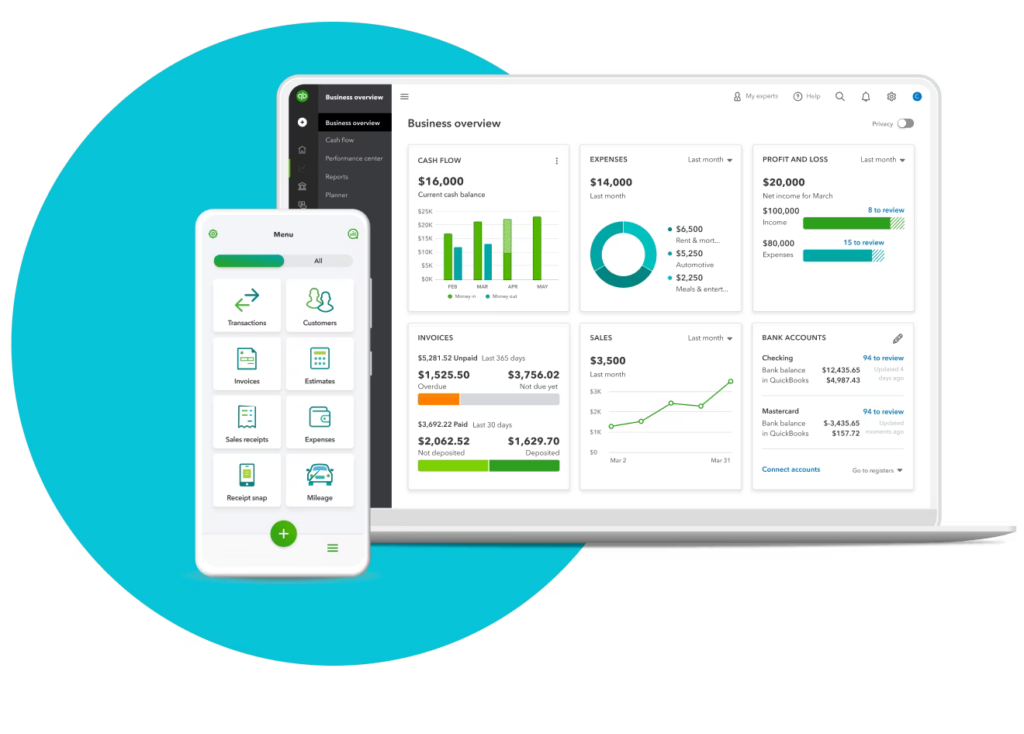
Hardware Requirements
Processor
QB Desktop 2024 requires a 1.4 GHz minimum processor speed. The software works best with the latest processors, like Intel Core i5 or i7, that offer faster processing speed. With improved performance, you can work on QuickBooks faster than before.
RAM
A minimum of 4 GB RAM is required to run QuickBooks Desktop. For smooth functioning without any lag, 8 GB or more RAM is recommended. With sufficient RAM, you can easily jump between multiple apps and windows without slowing down your system.
Hard Disk Space
QuickBooks Desktop requires a minimum of 2.5 GB hard disk space available. For optimal performance, make sure you have at least 8 GB of free space on your hard drive before installing the newest version. This ensures fast read/write operations within QuickBooks.
Display
A 1024×768 or higher resolution monitor is recommended for the best QuickBooks Desktop experience. With higher resolution, you can view more data on the screen with clarity. A dual monitor setup further helps in multitasking.
Software Requirements
Operating System
QuickBooks Desktop supports the Windows 10 operating system. So you need to have Windows 10 Pro or Enterprise version with the latest updates installed on your PC. Windows 11, which rolled out in 2021, is also fully compatible with the newest QuickBooks.
.NET Framework
Microsoft .NET Framework version 4.6.1 is required to run QuickBooks Desktop. Having the latest .NET version ensures that QuickBooks integrates well with other applications on your Windows system.
Excel
The latest version, MS Excel 2013 or higher, is required if you want to export QuickBooks reports into Excel or perform batch invoicing in Excel. With Excel integration, financial analysis becomes easier.
Browser
QuickBooks Desktop requires Internet Explorer 11 or later versions. Other modern browsers like Microsoft Edge, Google Chrome, and Firefox are also supported. A functional browser is required to access online banking, payment processing, payroll, accountant sharing, and other online features within QuickBooks.
PDF Reader
You need a PDF reader like Adobe Acrobat Reader DC installed to view PDF files like invoices, reports, etc., generated in QuickBooks. Having a PDF reader allows you to share files with others easily.
Suggestion to run QuickBooks Desktop
Here are some more suggestions to ensure QuickBooks desktop 2024 runs as efficiently as possible:
- To protect your PC and QuickBooks data against viruses, use an antivirus program. Ensure that it is updated frequently.
- Make frequent backups of your QuickBooks data to protect against data loss in the event of a system failure. Make monthly backups to the cloud or an external drive.
- For QuickBooks to function properly, you should have at least 20% of your hard drive free. The drive may perform worse if it is almost full.
- To preserve peak performance, schedule routine system maintenance, such as disk cleanup and defragmentation.
That concludes the essential system prerequisites for QuickBooks Desktop 2024! To fully utilize the newest version of the software and hardware, upgrade your system to the suggested versions.
