QuickBooks Desktop Pro 2024 is the latest version of the popular small business accounting software. With over 30 years of experience developing accounting solutions for small businesses, Intuit has continued to improve and refine QuickBooks Desktop Pro to provide users with an effective tool to manage their finances.
Pricing Updates of QuickBooks Desktop Pro
| QuickBooks Desktop 2024 Pro Plus | QuickBooks Desktop 2024 Mac Plus | QuickBooks Desktop 2024 Premier Plus | |
|---|---|---|---|
| Current Annual Price (Based on 1 user) | $549 | $549 | $799 |
| New Annual Price (Based on 1 user) | $649 | $649 | $949 |
New and Improved Features of QuickBooks Desktop Pro 2024
Improved Bank Feeds
One of the most notable updates in QuickBooks Desktop 2024 is the improved bank feeds feature. This allows for quicker and more reliable connectivity when downloading transactions from financial institutions. The improved feeds offer greater synchronization capabilities, reducing the likelihood of duplicated or missing transactions. Users can now add or remove accounts from feed updates without having to deactivate and reactivate the entire feed connection.
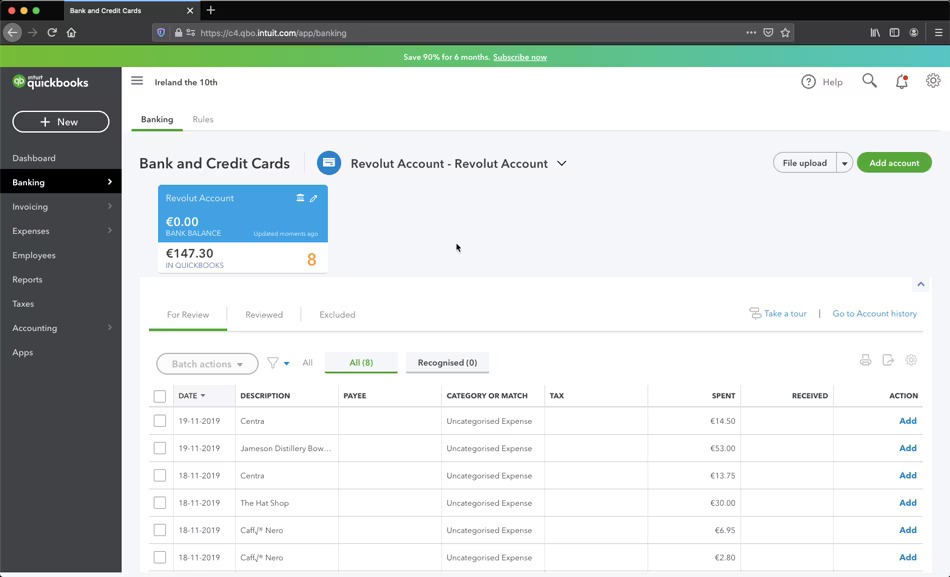
Advanced Reporting
QuickBooks Desktop Pro enables more customizable, interactive reporting to gain better insights into your business’s performance. The new version allows you to drag and drop columns in reports, filter data in new ways, and drill down into specifics from summary reports. For example, dig deeper into inventory stock levels, customer order activity, or sales by product line. The reporting enhancements give a more flexible, robust view of your business data.
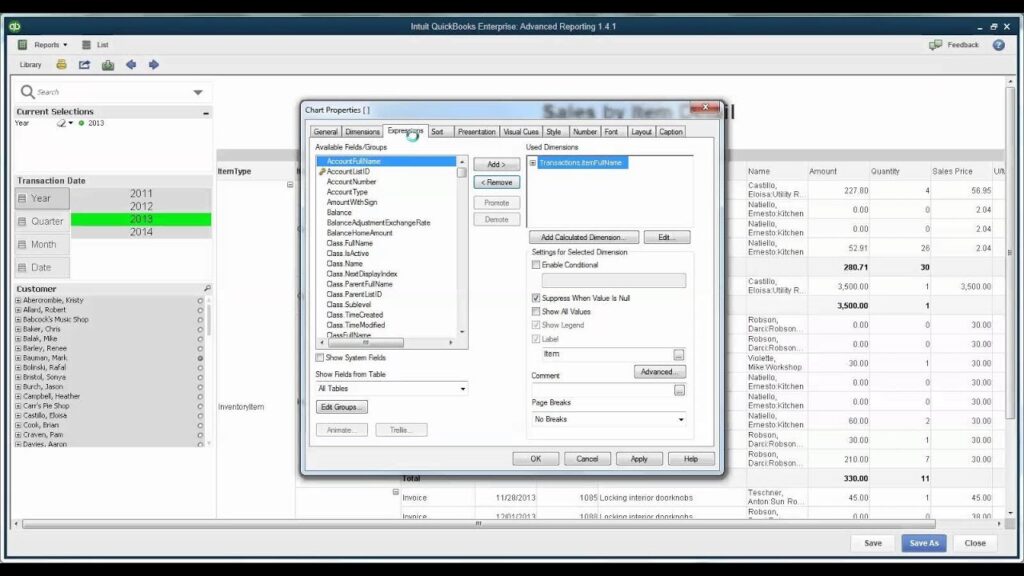
Bulk Payments
Paying vendors and employees is easier with the bulk payments functionality in QuickBooks Desktop. From a single window, you can select multiple bills or sales receipts to pay at one time. This saves you time over manually creating individual payments. The bulk payments feature ensures each payment is applied to the right transaction without duplication.
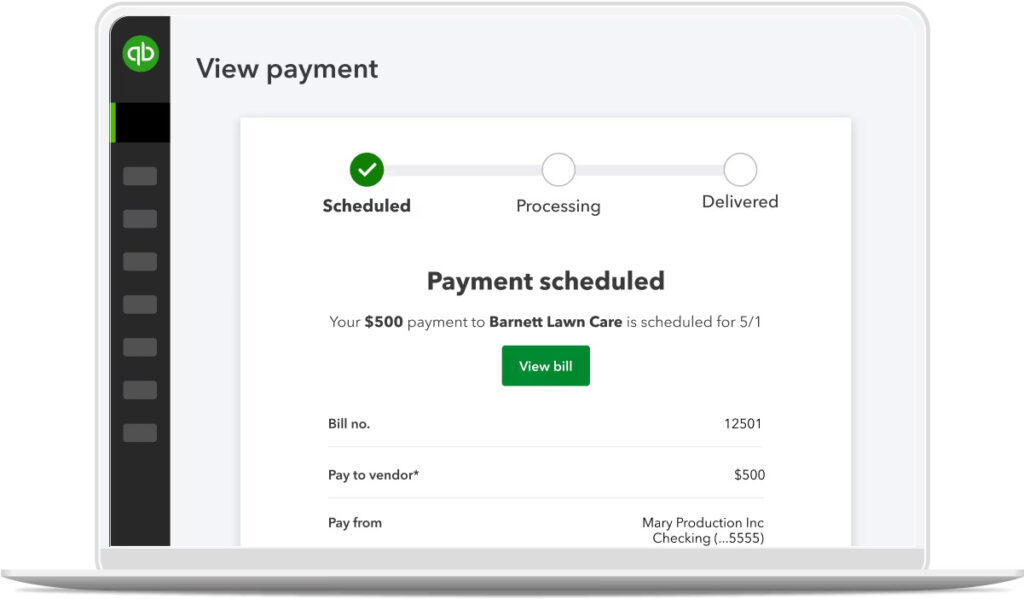
Improved Search
Searching for transactions, contacts, accounts, and other data is now more intuitive in QuickBooks Pro 2024. As you type in the search field, you immediately see results as a drop-down list. The search results are organized into categories to help you quickly find sales orders, expense reports, Do notes, and other items. Fuzzy matching capabilities can catch misspellings or variations.
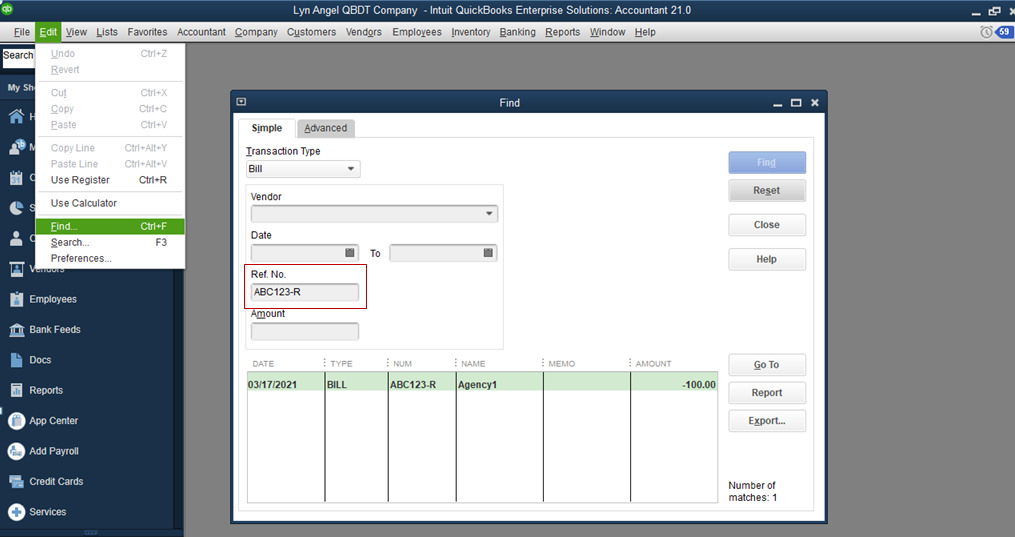
Inventory Tracking
For product-based businesses, QuickBooks Pro 2024 has improved inventory tracking tools. When creating purchase orders, you can view stock status and easily adjust reorder points. When receiving inventory, transfers between locations are handled more seamlessly. Improved warnings alert you when inventory falls below set thresholds. Enhanced reporting provides insight into your best-selling inventory items.
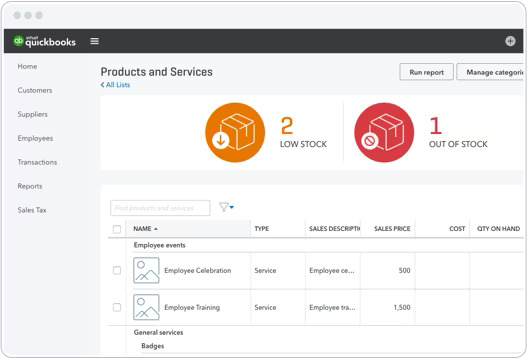
Payroll Management
Running payroll is easier and less time-consuming with enhancements to QuickBooks Pro 2024’s payroll module. The improved payroll center provides quick access to common tasks, forms, and reports. Setting up payroll runs faster with simplified employee setup screens. Paycheck exceptions can be easily fixed the next time payroll is run. The new version also includes automatic tax form filing and payment reminders.
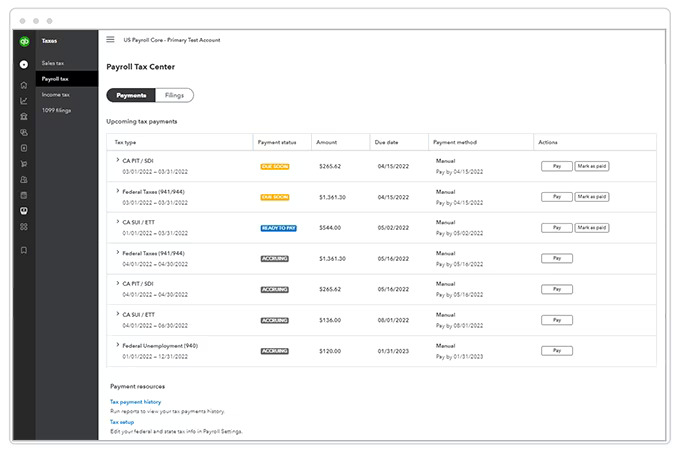
Visual Customization
With QuickBooks Desktop Pro, you have more options for customizing the look and feel of your company file. Change the icon bar to add shortcut buttons for common tasks. Rearrange windows and menus to match your workflow. Set preferences by user so your QuickBooks desktop appears the way you want. This visual personalization can boost your productivity as you work in areas you access frequently.
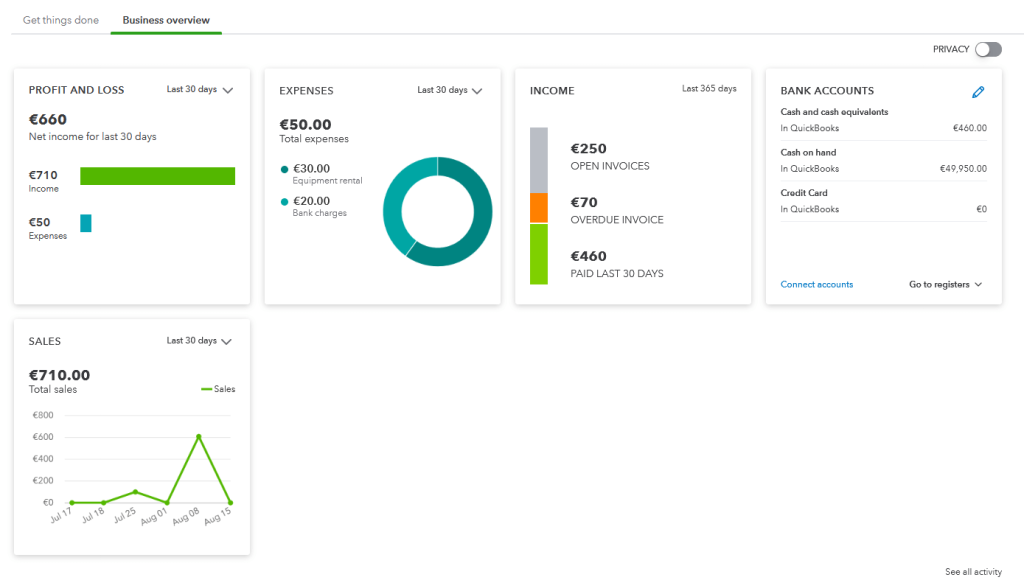
Enhanced Mobile App
Along with the desktop software updates, the QuickBooks Mobile app is also improved for 2024. It has a refreshed interface and better compatibility with the desktop product. Improved notifications keep you up-to-date on activity, like approvals or reminders. Transactions can be created and managed from the mobile app with seamless syncing to the desktop version. This robust mobile access gives flexibility to business owners and accountants on the go.
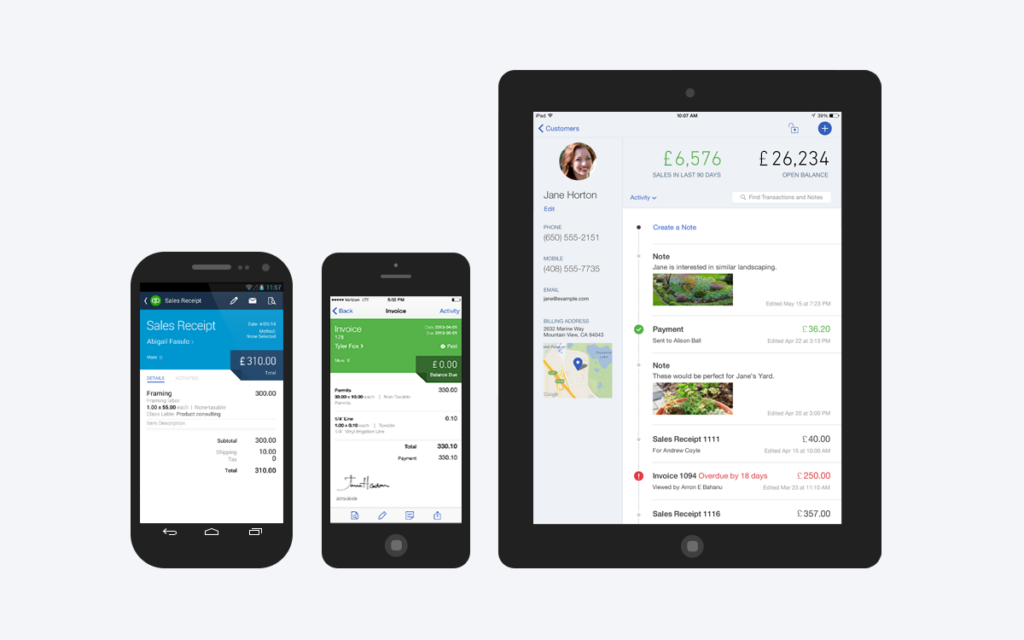
Download and Installation Process for QuickBooks Desktop Pro 2024
Downloading QuickBooks Desktop Pro 2024:
- Visit Website: Head to https://proadvisorexpert.com website or Dial 888 656-2102. Navigate to the ‘Products’ section and select ‘QuickBooks Desktop Pro.’
- Select the 2024 Version: You should see an option to purchase or trial QuickBooks Desktop pro. If you already have a purchased license, select ‘Download,‘ or if you’re going for a trial, opt for ‘Try it for free.’
- Download File: Once selected, the site will prompt you to download the installation file. Accept the download, and it should automatically begin. Unless specified otherwise, this file will typically be saved to your ‘Downloads‘ folder.
Installing QuickBooks Desktop Pro:
- Locate the Installation File: Navigate to where the QuickBooks setup file (.exe) was downloaded. Unless you choose a different destination, it’s usually in the ‘Downloads‘ folder.
- Run the Installer: Double-click on the QuickBooks setup file to begin the installation process.
- Follow the Installation Wizard: The installation wizard will guide you through the steps. Begin by reading and accepting the software license agreement.
- Choose Installation Type: You’ll be prompted to select ‘Express‘ or ‘Custom and Network Options‘. For most users, ‘Express‘ is the preferred choice. However, if you’re a network admin or plan to use multiple versions of QuickBooks on the same machine, you might opt for the ‘Custom and Network‘ setup.
- Activate Your Software: Once the installation is complete, you must activate your software. This can be done by entering the license and product number you received upon purchase. If you’re using a trial version, sign in with your Intuit account or follow the steps specified for trial activation.
- Setup Your Company File: QuickBooks will prompt you to set up your company file after activation. This can be done by following the on-screen instructions. If upgrading from an older version of QuickBooks, you can also migrate your existing company file.
System Requirements for QuickBooks Desktop Pro 2024
QuickBooks Desktop Pro is one of the most popular accounting software used by small and medium-sized businesses. Intuit releases a new version of QuickBooks Desktop every year with new features and updates. Here are the expected system requirements for QuickBooks Desktop Pro 2024 based on the trends from previous versions.
Operating System
QuickBooks Desktop Pro 2024 will require a Windows operating system as it does not support Mac or Linux. The recommended operating systems will be:
- Windows 11
- Windows 10
- Windows 8.1
Older Windows 7 may work but will not be officially supported. Make sure your Windows operating system is updated with the latest service packs and updates. Windows 11 provides better security and performance benefits.
Processor
The processor is one of the key components that determines QuickBook’s performance. QuickBooks Desktop Pro 2024 will require at least an Intel Core i5 processor or equivalent AMD processor.
For optimal performance when working with large company files, an Intel Core i7 processor or faster is recommended. Having a faster processor will ensure QuickBooks runs smoothly without lags or delays, especially when multiple applications are open.
RAM
The minimum RAM requirement for QuickBooks Desktop Pro 2024 is expected to be 8GB. Upgrading to 16GB RAM is recommended for best performance.
The more RAM you have, the faster QuickBooks will run. With sufficient RAM, you can have multiple apps, like Chrome, Microsoft Office, etc, open simultaneously along with QuickBooks without slowing down your computer.
Hard Disk
QuickBooks company files tend to increase in size over time as you store more data. Hence, having sufficient hard disk space is important. Here is the recommended hard disk space:
- For base installation: 1.5 GB
- For company file storage: 5 GB minimum, 500 GB recommended
Use a solid-state drive (SSD) for installing QuickBooks and storing company files for optimal performance with faster data access speeds.
Display
QuickBooks Desktop Pro 2024 will support high-resolution displays for sharper image quality. The recommended display resolutions are:
- 1024 x 768 resolution minimum
- 1280 x 1024 resolution recommended
- 4K resolution supported
Having a larger monitor, like 24-inch or 27-inch, will provide more screen space to view reports and data.
Internet Connection
QuickBooks Desktop Pro’s online features require a broadband internet connection. The minimum recommended internet download and upload speeds are:
- 4 Mbps download
- 1 Mbps upload
Faster internet connectivity ensures seamless access to online banking, multi-user access, remote access, and Intuit cloud services.
Which QuickBooks Desktop Pro 2024 version to choose?
When upgrading to the latest QuickBooks Desktop Pro 2024, you can choose from 3 versions:
- Pro Plus – for up to 3 users
- Premier – for up to 5 users
- Accountant Edition – for managing client files
Choose the version that best fits your business needs and number of users who will access the company file. The Accountant edition provides additional tools for accounting professionals.
In summary, QuickBooks Desktop Pro 2024 will require relatively modern Windows PCs with sufficient RAM, processor speed, and hard disk space for the best experience. Keeping hardware and software up to date is recommended for running the latest QuickBooks versions optimally.
