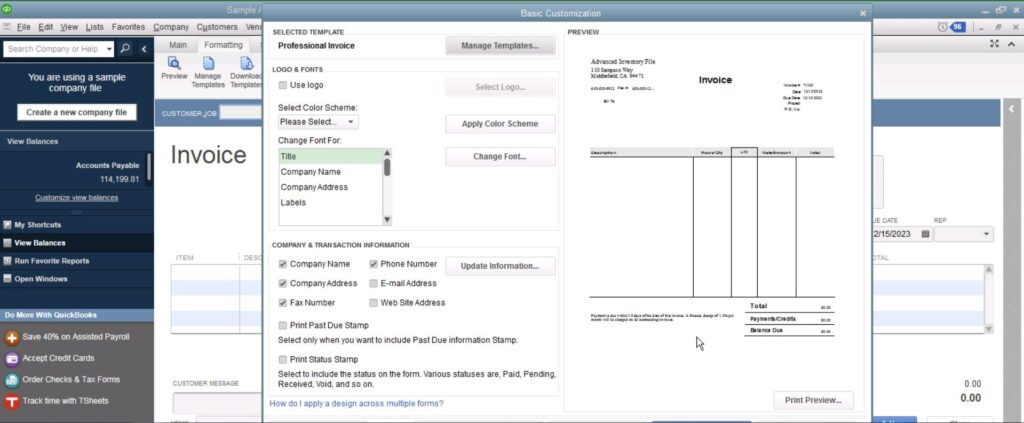Setting up users and permissions is an important part of securing your QuickBooks Enterprise data. By controlling who has access to what features and data, you can help prevent unauthorized changes or access. Here is a step-by-step guide to setting up users and permissions in QuickBooks Enterprise.
Add New Users
The first step is to add user accounts for everyone who needs access to QuickBooks Enterprise. Here’s how:
- Open QuickBooks Enterprise and click the Gear Icon > Manage Users > New.
- Enter the user’s email address and name.
- Assign a password or have QuickBooks automatically generate one.
- Select the “Is an accountant?” checkbox if applicable.
- Click OK to finish creating the user.
Repeat this process to add additional new users as needed.
Assign Permission Levels
Once users are created, you need to assign permission levels to control what they can access and do.
QuickBooks Enterprise has preset permission levels like Full Access, View Only, etc. You can edit these or create custom levels.
Here’s how to set a user’s permission level:
- Click the Gear Icon > Manage Users.
- Select the user account you want to edit.
- Click the Permissions tab.
- Choose one of the preset permission levels or click New to create a custom one.
- For custom levels, check the boxes for each feature and action allowed.
- Click OK to save the changes.
Be sure to assign appropriate permission levels to each user based on their role. Give restrictive levels like View Only access to users who only need to view data.
Set Up Class Permissions
For greater control, you can specify which classes a user can access in QuickBooks Enterprise. Here’s how:
- Choose a user account and go to the Permissions tab.
- Click Class Permissions.
- Check the box next to each class you want to allow access to.
- Click OK.
Now the user will only be able to view and edit those selected classes.
Assign Users to Accounting Activities
QuickBooks Enterprise lets you specify which users can perform sensitive accounting activities like write checks, enter bills, reconcile accounts, etc.
To set this up:
- Go to Gear Icon > Advanced Preferences > Accounting Activities.
- For each activity, click the drop-down menu and select each user allowed to perform it.
- Click OK to save the settings.
Be sure only trusted users are assigned to critical financial activities.
Create Audit Trail Preferences
To track changes and access, enable audit trails for key transactions and features. Here’s how:
- Go to Gear Icon > Audit Trail Preferences.
- Check the boxes to enable audit trails for things like Inventory, Estimates, Accounts Payable, etc.
- You can log an audit trail reason to explain each change. Enable this by clicking “Allow audit trail comments” and “Prompt for audit trail comments”.
- Click OK to save settings.
Now QuickBooks will log who changed what and when. Review this frequently to watch for unauthorized changes.
Best Practices for Securing Users
Here are some tips for effectively managing QuickBooks Enterprise users:
- Only let the smallest number of users have full admin access. Give most users restrictive permission levels.
- Disable departed users immediately to revoke access.
- Require strong passwords and set rules for password changes and resets.
- Conduct user audits quarterly to review permission levels and activity.
- Train users on security protocols like password confidentiality and activity logs.
- Use a password manager program to securely track login info.
Putting It All Together
Setting up thoughtful users and permissions goes a long way in securing your sensitive QuickBooks Enterprise data. Be sure to add new users sparingly, assign restrictive access, enable audit trails, and follow best practices.
Review and refine user settings on a regular basis as your business grows and changes. Reach out to your accounting advisor or QuickBooks support if you need help optimizing your QuickBooks Enterprise user setup.
Careful user and permissions management will help prevent unauthorized access while still allowing your team to efficiently perform their daily accounting tasks in QuickBooks Enterprise.