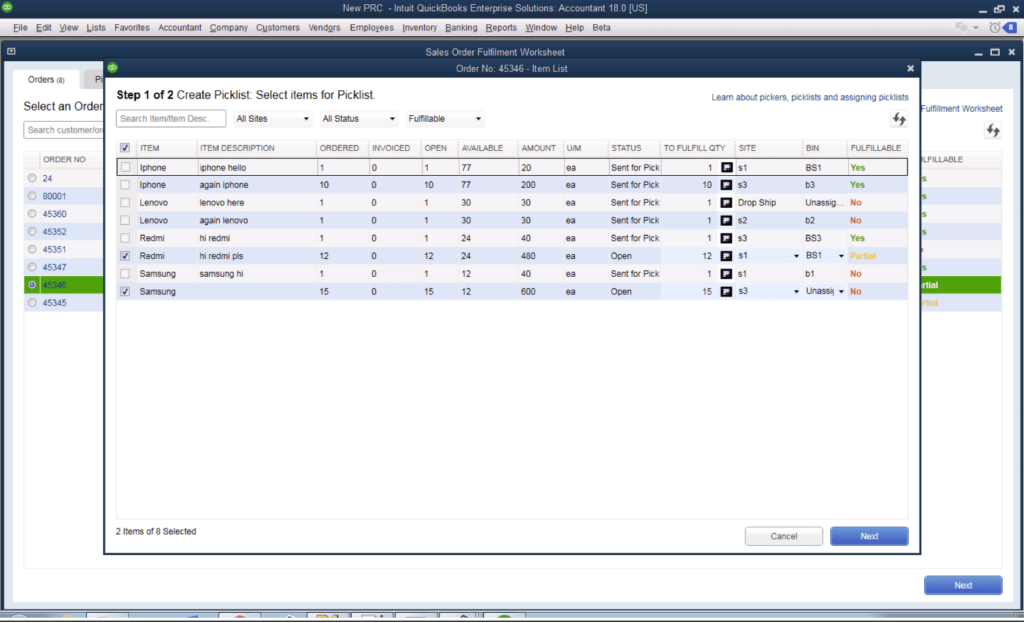Keeping track of inventory is crucial for product-based businesses. QuickBooks Enterprise provides robust tools to track stock items, run inventory reports, and connect your sales and fulfillment processes.
Here are some tips for effectively managing inventory in QuickBooks Enterprise:
Set Up Inventory Items
The first step is to create item list entries for all your products and services.
Go to Lists > Item List and click New. Then complete the fields:
- Name/Number: Enter a descriptive name and SKU number.
- Description on Sales Transactions: The text that appears on sales forms.
- Cost: The amount you paid for the item.
- Sales Price: What you sell it for.
- Asset Account: Usually Inventory Asset or Cost of Goods Sold.
- Income Account: The revenue account like Sales.
- Quantity on Hand: Starting amount in stock.
- Reorder Point: Threshold for reordering.
- On Hand, On Purchase Order: Check to enable stock tracking.
Repeat for all inventory items. This gives you the core products to manage.
Set Up Inventory Centers
Inventory centers let you track stock quantities by location.
Go to Company > Manage Inventory Centers and create a center for each place you store inventory, like a warehouse or retail outlet.
When creating sales and other transactions that affect inventory, you can select the center to decrease specific locations.
Enter Purchase Orders
As you purchase inventory, create vendor purchase orders in QuickBooks to reflect the receipts.
Go to Vendors > Create Purchase Orders and fill in the vendor, items ordered, quantities and cost.
When shipments arrive, receive the purchase order to add the items into inventory at the correct value.
Invoice Sales Orders
When customers purchase inventory, invoice from sales orders to update stock levels.
Go to Customers > Enter Sales Orders and fill in the customer, items sold, quantities, and sale price.
Then convert the sales order to an invoice to finalize it. This will decrease the inventory as products are delivered.
Generate Inventory Reports
QuickBooks provides several reports to view your inventory health:
- The Stock Status by Item report shows inventory levels and value by-products.
- The Inventory Valuation Summary shows the total asset value of inventory.
- The Inventory Stock Status by Vendor lists what you have on order.
These help you analyze inventory trends and adjust purchasing.
Enter Inventory Adjustments
When you take a physical inventory count, enter any adjustments into QuickBooks using the inventory adjustment feature.
Select Vendors > Inventory Activities > Inventory Adjustments. Pick items and enter the correct new quantities.
This brings the on-hand amounts in sync with reality.
Set Up Inventory Alerts
You can create customized alerts to notify when inventory needs attention.
Under Company > Inventory Alerts, you can set alerts for:
- Low inventory quantity
- Inventory quantity falls below target
- Inventory has zero quantity
QuickBooks will email a notification so you can take action.
Best Practices
Follow these tips for effective inventory management:
- Keep detailed item records with cost/sales data.
- Perform regular cycle counts to verify stock levels.
- Review inventory valuation to analyze profitability.
- Set par level to reorder points to maintain optimal stock levels.
- Use inventory centers to track stock by location.
- Enable alerts to monitor key inventory metrics.
Accurate real-time tracking of inventory is crucial to the operations and profitability of product-based businesses. QuickBooks Enterprise provides powerful tools to gain visibility into your stock from purchase to sale. Leverage these features to closely monitor your inventory health.