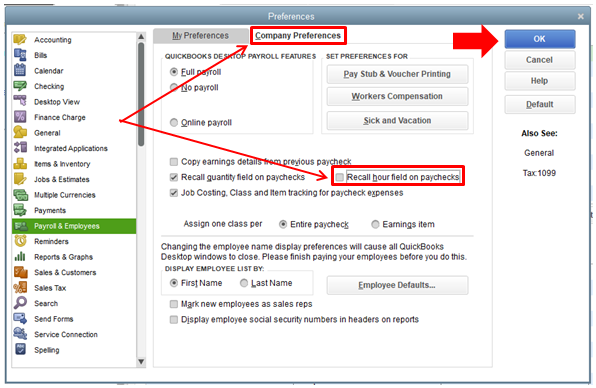Running payroll efficiently is vital for any business with employees. QuickBooks Enterprise includes a robust payroll module that integrates directly with your accounting.
Here is a step-by-step guide to getting set up with QuickBooks Enterprise Payroll and managing payroll tasks:
Activate and Set Up Payroll
The first step is turning on the payroll feature and setting up your payroll accounts:
- Go to Employees > Payroll Setup.
- Choose Assisted Payroll Setup and click Get Started. This will walk you through each step.
- Select your payroll tax filing requirements based on your business location.
- Connect your bank account to pay employees and tax agencies.
- QuickBooks will create dedicated payroll bank and liability accounts.
- Enter any payroll-related opening balances like taxes owed.
- Confirm the payroll setup.
Now the core system is activated and your chart of accounts is configured.
Create Employee Records
You need employee profiles for everyone you run payroll for:
- Go to Employees > Employee Center and click New Employee.
- Enter personal info, job details, pay rates, payroll schedule, deductions, sick/vacation time, and direct deposit.
- For 1099 contractors, check the box to exclude from payroll.
- Click OK when finished with each employee.
Thoroughly filling out employee profiles ensures accurate payroll calculations.
Process Payroll
To run payroll:
- Go to Employees > Process Payroll.
- Enter or confirm pay period dates. Click to select employees paid this period.
- Review payroll totals and make any needed adjustments to hours, wages, deductions or withholdings.
- Click Preview Payroll to confirm everything looks right.
- When ready, click Pay Employees to finalize the payroll.
The funds will disburse from your connected bank account.
Pay Payroll Taxes
Payroll taxes are due quarterly. When it’s time to pay:
- Go to Employees > Payroll Taxes and Other Liabilities.
- Select the payroll forms and liability accounts to pay.
- Review the amounts due.
- Click Pay Selected Taxes to remit payment to tax agencies from your connected account.
Stay on top of payroll tax deadlines to avoid penalties.
Key Payroll Reports
QuickBooks provides reports to help manage payroll:
- The Payroll Summary shows totals for the pay period.
- The Payroll Transactions Detail lists each payroll event.
- The Payroll Liabilities report shows taxes owed.
- The Retirement Plans report outlines 401K/pension contributions.
Review reports frequently to ensure accuracy.
Year-End Tasks
At year-end, finish payroll reporting and reset for the new year:
- Print/file W-2 and 1099 forms for employees and contractors. QuickBooks can print these for you.
- Verify all payroll liabilities are paid in full to avoid penalties.
- Adjust payroll for new tax rates and limits starting January 1st.
- Set new paid time off balances per your company policy.
- Issue any manuals checks for bonuses or correcting errors.
Proper year-end steps keep payroll compliant and efficient into the new year.
Payroll Best Practices
Follow these tips for smooth payroll:
- Enter new hires immediately so payroll data is complete.
- Use payroll reports to identify errors quickly.
- Track paid time off balances and notify employees before loss.
- Watch bank balances to ensure enough funds on payday.
- Take advantage of autopay options for payroll taxes.
- Keep tax tables current in the payroll system.
Integrated payroll in QuickBooks Enterprise saves significant time by eliminating manual calculations and processes. Leverage its tools to run accurate, timely payroll and stay compliant. Reach out to your accounting advisor or QuickBooks support if you need help optimizing your payroll workflow.