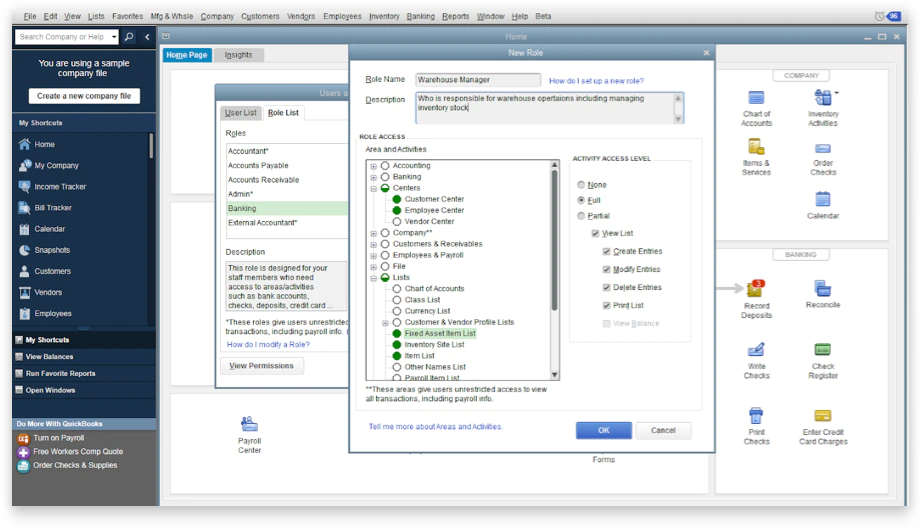One of the strengths of QuickBooks Enterprise is its open ecosystem that allows integration other business applications. Connecting third-party apps with your Enterprise data can enhance functionality and productivity.
Here are some tips for integrating additional software with QuickBooks Enterprise:
Understand Integration Options
There are a few main methods for connecting outside apps:
- The QuickBooks API allows developers to build direct integrations that sync with Enterprise. Many apps use the API.
- The Intuit Partner Platform contains hundreds of pre-built integrations for popular software like payroll, shipping, ERP, etc. These integrate seamlessly.
- Some apps offer export capabilities to extract data from Enterprise. Then you can import it into the other system.
- With conversion tools, you can migrate data between Enterprise and other accounting platforms.
Consider which method best fits your use case when researching apps. API-based two-way sync typically provides the most seamless experience.
Evaluate Potential Apps
Think through which systems could benefit from integrating with QuickBooks Enterprise for your business. Common examples include:
- Payroll: Integrated payroll simplifies payment and tax reporting.
- CRM: Syncing customer data from CRMs avoids manual entry.
- Shipping: Connecting with carriers saves time generating shipping labels.
- Ecommerce: Online store data can flow directly into Enterprise.
- Support ticketing: Shared info between Enterprise and helpdesk apps is useful for billing.
Make a list of systems that manage important data to consider for integration.
Vet Integrations Thoroughly
Don’t just integrate the first app you find in a category. Thoroughly vet options to find the best fit.
- Review functionality: Ensure the app offers the exact features and integrations your business needs. Avoid unnecessary complexity.
- Compare pricing: Weigh monthly fees or one-time costs across comparable apps. Get accurate quotes.
- Assess reliability: Check reviews and talk to current users to verify stability and support responsiveness.
- Confirm security: Privacy and data security should be top-notch. Request details on their practices.
Take time upfront to thoroughly evaluate potential integrations. Don’t compromise on quality to save money.
Configure the Integration
Once you’ve selected an app, it’s time to configure the integration:
- Follow setup instructions: Each app will have steps for connecting it to QuickBooks Enterprise. Carefully work through these.
- Map data fields: Match up fields between the two systems so data syncs properly.
- Adjust sync settings: Configure when/how often the apps should sync. Real-time or hourly may be ideal.
- Test sync: Try pushing sample data back and forth to confirm everything works as expected before going live.
- Troubleshoot issues: If you run into any errors, work with the app’s support team to resolve.
Proper setup is crucial to seamless ongoing data syncing between the systems.
Manage Integrations
Once up and running, be sure to actively manage integrations:
- Monitor sync logs: Keep an eye on activity logs to confirm smooth data flows between apps. Address any failed syncs quickly.
- Audit data accuracy: Spot check synchronized data to ensure accuracy and completeness. Watch for missing records.
- Tune configs: Tweak settings to improve performance. For example, reduce sync frequency if API limits hit.
- Update connections: When upgrading either system, confirm the integration still works properly. Reconfigure if needed.
- Handle app issues: If an integrated app has any outage or bug, disable syncing until it’s resolved to avoid data corruption.
Proactive management ensures your vital integrations continue running reliably over time.
Top Integration Practices
Follow these best practices for integrating third-party apps with QuickBooks Enterprise:
- Only integrate apps that serve a clear business purpose. Don’t over-integrate.
- Thoroughly evaluate options based on functionality, security, reviews, and pricing.
- Take time to map data carefully during setup. Confirm mappings work as expected.
- Start with small sample syncs before enabling full production data flows.
- Monitor activity logs to quickly catch and fix any sync errors or issues.
- Have a backup plan to temporarily disable integrations if needed on short notice.
Leveraging QuickBooks Enterprise integrations with complementary systems can take your reporting, operations and efficiency to the next level. Carefully research, evaluate and implement the right third-party app connections for your organization. Maintain them proactively over time.