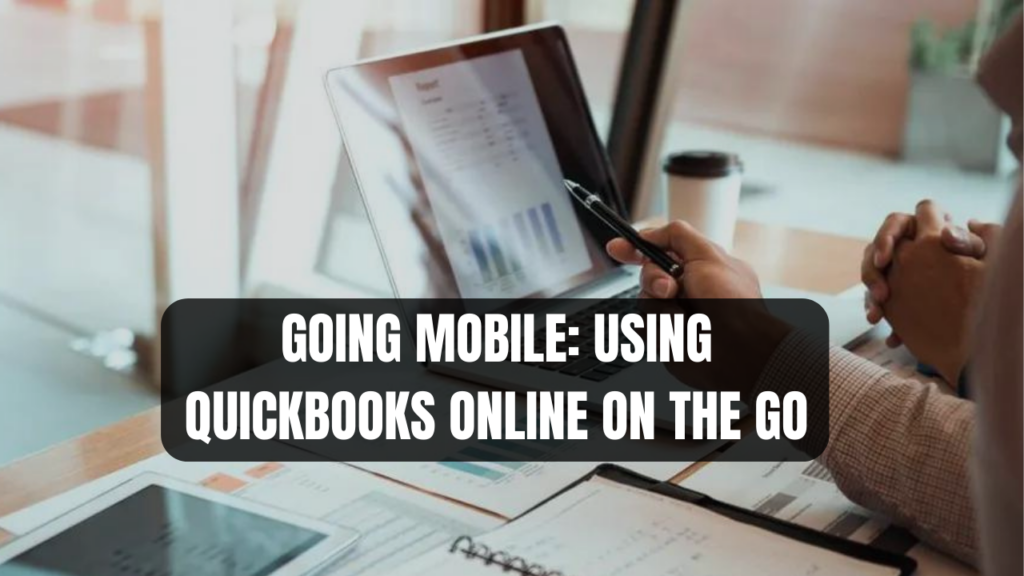As a small business owner, you don’t spend all day at a desk in the office. You’re frequently out on sales calls, meeting clients, checking inventory, or handling tasks out in the field. Unfortunately, that means you can’t always access your QuickBooks Online accounting on a desktop computer.
That’s why having QuickBooks Online robust mobile capabilities is a game changer for handling accounting tasks anytime, anywhere. QBO’s mobile apps allow you to manage invoices, capture receipts, approve purchases, view reports, and so much more on the go.
Read on for an overview of getting started with QuickBooks Online mobile apps and how they create newfound freedom to run your business from anywhere.
Download the mobile apps.
QuickBooks Online offers iOS and Android mobile apps, so you can access your QBO company file from a smartphone or tablet.
Visit either the Apple App Store or Google Play Store to download the free app for your device. Make sure to download the app specifically designed for QBO, not QB Desktop.
You’ll be prompted to sign in using your QBO credentials once installation is complete. Enable touch ID, face ID, or a passcode for an extra layer of security.
Connect bank accounts
One powerful mobile feature is the ability to connect business bank and credit card accounts directly within the apps. This enables automated syncing of transactions into QBO.
Navigate to the Banking section to link accounts. Select your specific financial institution from the list. Follow the simple prompts to securely input your credentials.
Your accounts will now sync automatically, saving you time on manual data entry. Being able to quickly connect financial accounts via mobile eliminates hassle.
Manage Contacts
Your QuickBooks contact database is accessible right from the mobile apps. Easily view customer details, notes, transaction histories, and outstanding balances at any time.
Add new contacts or edit existing records through the Contacts section. Having this information available even when you’re not in the office enables personalized customer interactions in the field.
View key reports
Checking in on your company’s financials is easy with instant mobile access to QBO reports. Monitor sales, profit and loss, accounts receivable, accounts payable, and any custom reports you create.
Drill into reports to analyze trends from anywhere. Identify cash flow highs and lows, view monthly comparisons, and track performance against budgets with just a few taps.
Mobile reports provide the real-time financial visibility you need to make insightful decisions out in the field.
Create and send invoices.
Client billing doesn’t have to wait until you’re back at your desk. QuickBooks Online mobile invoicing capabilities enable creating, modifying, and sending invoices on the go.
Easily tailor invoices with line items, descriptions, quantities, rates, discounts, due dates, and notes as needed. The mobile app calculates totals and taxes automatically. Preview, edit, and mark invoices sent; your accounts receivable tasks are handled.
Capture Receipts
No more piles of paper receipts to track down later! The QuickBooks Online mobile app allows you to snap photos of receipts to instantly log expenses.
Open the app, select “Capture Receipt,” and take a photo of the receipt. The app extracts key details and pre-fills the transaction. Simply categorize expense accounts and save.
Mobile receipt capture creates immediate digital records while giving you maximum deductible capture. Say goodbye to receipts getting lost, faded, or disorganized.
Pay Bills
Don’t let payables fall behind just because you’re away from your desk. The QuickBooks Online mobile app makes it fast and easy to approve vendor bills for payment.
Review the outstanding bills and select the ones you want to mark as paid. Confirm payment details like date, account, amount, and payment method. Automated bill workflows simplify payables management.
Deposit Checks
Customer payments don’t always come at convenient times. Skip trips to the bank and process check deposits directly within the mobile app.
Endorse the check, snap a photo, and enter the amount. The mobile deposit gets queued for processing into the appropriate account in QuickBooks Online. It’s been deposited without ever leaving your hands!
Manage Payroll
If you use QuickBooks Online Payroll, you can handle payroll tasks from your mobile device. Review upcoming payroll schedules, update employee information, and approve special payments like bonuses or reimbursements.
Employees can utilize companion mobile apps from QBO Payroll to request time off, submit timesheets, and view pay stubs digitally. Payroll on-the-go brings convenience.
Track Mileage
For businesses with employees on the road making sales calls, deliveries, client visits, or service calls, the QBO mobile app tracks mileage automatically. Just enable location services, and mileage for each trip is captured.
Drivers can categorize trips as business or personal and add details on the go. Mileage integrates with QBO accounting to maximize tax deductions. No more manual mileage logs!
Approve Purchases
With the QuickBooks Online mobile app, managers can review and approve purchase orders, expense reports, and timesheets even when they’re out of the office.
Employees submit purchases, expenditures, or time through the web or their own QBO mobile app. Managers are notified of pending approvals and can authorize or deny them right from their phones.
Easy mobile approval workflows increase productivity while improving purchase oversight.
Add products and customers.
Don’t let sales opportunities slide by just because you don’t have immediate desktop access. QBO’s mobile app allows you to add products or services to your item list on the fly.
You can even create a new customer record at the point of sale if needed. Mobile sales capabilities allow you to capitalize on leads and complete transactions from anywhere.
Snap and store photos
QuickBooks Online mobile apps let you snap photos of anything relevant to sync back to your QBO company file—documents, inventory, receipts, equipment, job sites, estimates, and more.
This builds a visual library and a reference point within your books. Mobile photo capture provides robust documentation and context right at your fingertips.
Track Inventory
For product-based businesses, use the QuickBooks Online mobile app to keep real-time track of inventory quantities, stock locations, and product details from anywhere.
Scan barcodes to quickly pull up inventory data. Update counts as you sell items or receive shipments. Sync inventory databases across e-commerce channels for accuracy.
Add Line-Item Details
It’s frustrating to later forget important details of purchases made in the field. With QBO Mobile, you can add notes to expense line items right from your phone for context.
Provide specifics on purchase purpose, participants, topics discussed, or anything else worth documenting while details are fresh in mind. In-the-moment mobile notes save follow-up work.
Report cash sales
For service companies that collect cash payments in the field, logging those sales can be a hassle away from your books. No more!
Simply select “Record Cash Sale” within the QuickBooks Online mobile app. Input key details like amount received, customer, job, and account right on the spot. Cash revenue is logged instantly.
Exchange direct messages
QuickBooks Online’s mobile chat feature enables securely exchanging messages, files, links, and more directly with your accounting firm or bookkeeper.
You can communicate in real-time via the mobile apps. Share notes, ask questions, or send images of documents without lengthy email chains or playing phone tag.
Mobile chat saves time collaborating with your accounting team!
As this overview makes clear, QuickBooks Online’s mobile apps provide incredible freedom and efficiency gains for small business owners on the move. Manually tracking everything once back at a desktop is no longer acceptable with the powerful mobile accounting capabilities available right on your smartphone or tablet. Take advantage of anytime, anywhere access to streamline your financial workflows!
Frequently Asked Questions
What devices support the QuickBooks Online mobile apps?
Apps are available for iPhone, iPad, and Android phones and tablets. Simply download the free app for your device via the Apple App Store or Google Play Store.
How do I switch between business and company files on the mobile apps?
Once signed into your QBO account, you can easily toggle between company files you have access to using the switcher at the top of the mobile app. Switch files anytime!