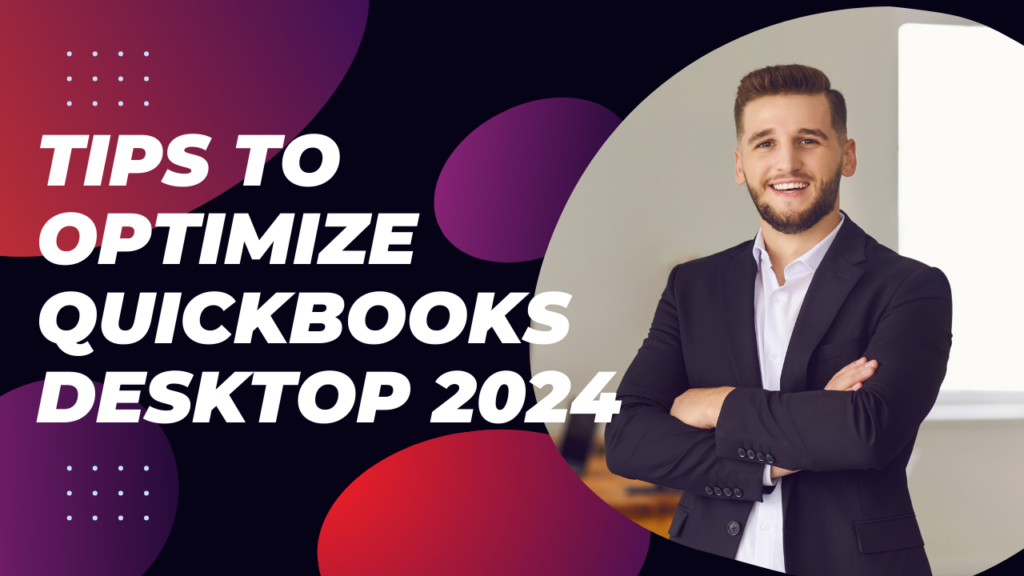Expert Tips to Optimizing for QuickBooks Desktop 2024 contains great new features that can streamline accounting for businesses. However, to maximize the benefits of this latest version, users should optimize their QuickBooks setup and usage.
In this guide, we provide properly configured and fully utilized tips for QuickBooks Desktop 2024 based on best practices. Follow these recommendations to enhance your productivity with the newest release.
Optimize the Initial Setup
A careful setup of QuickBooks Desktop 2024 lays the foundation for efficient financial management.
- Customize account lists: tailor the chart of accounts, item lists, customer fields, etc. to track all business data needed.
- Establish workflows: structure workflows for invoicing, expenses, inventory, and data entry tailored to your processes.
- Set permissions: Determine staff permissions and access levels to maintain security and separation of duties.
- Integrate apps: Connect required third-party apps for payments, shipping, POS, etc. in the setup phase itself.
- Import historical data: Bring in customer lists, item catalogs, and transaction history from other software for continuity.
Thoughtful QuickBooks configuration from the start prevents future accounting issues and corrections.
Leverage automation features.
QuickBooks Desktop 2024 introduces several automation capabilities to reduce manual work:
- Transaction matching: review auto-matched transactions instead of manually matching. Enable the self-learning capability.
- Rules for categorization: Create rules to auto-categorize recurrent transactions like rent, payroll, utilities, etc.
- Email payment receipts: Automatically email payment receipts to vendors and contractors from bulk payment batches.
- Track billable time: Use built-in timers to capture billable time by client or project instead of manual entry.
- Schedule reports: Schedule and automate financial report generation for specified recipients.
Identify repetitive manual tasks and enable relevant automation features to eliminate them.
Customize Transactions
Tailor QuickBooks transactions and templates for your specific needs:
- Custom transaction fields: Add custom fields to sales forms, purchase orders, etc. to capture unique business data.
- Personalized templates: Tweak the default transaction templates with your logo, fields, messaging, etc.
- Custom transactions: Create specialized transaction types beyond the defaults provided by QuickBooks.
- Custom alerts and reminders: Configure custom alerts for due dates, low inventory levels, overdue invoices, etc.
These customizations streamline data entry, reduce errors, and provide relevant notifications.
Regular Maintenance
Performing regular maintenance ensures optimal QuickBooks performance.
- Cleanup company data: look for inactive names, duplicate items, unused accounts, etc. to streamline the company file.
- Verify balances: spot check account and inventory balances to catch any discrepancies.
- Reconcile accounts: frequently reconcile bank, credit card, and loan accounts to isolate any issues early.
- Review reports: scan key reports to identify anomalies needing correction.
- Audit user access: review staff permissions to ensure proper access controls based on current roles.
Disciplined maintenance prevents small errors from accumulating into major headaches.
Leverage Experts
Consider engaging QuickBooks experts periodically to further optimize use.
- ProAdvisors can audit your setup and workflows to identify improvement areas.
- Certified consultants can train your team on best practices tailored to your industry.
- Accountants can recommend optimizations like inventory management, custom reporting, etc. that match your business needs.
- Technical experts can troubleshoot system or performance issues and integrate new tools.
Their specialized expertise and external perspective can take your QuickBooks utilization to the next level.
Following these tips and best practices recommended by experts can help you maximize the value of your investment in QuickBooks Desktop 2024. Optimizing the software and accounting processes for your specific environment and needs will enhance business workflows and productivity.
summary
Navigating the intricate landscape of financial management is a task made significantly more efficient with the aid of QuickBooks Desktop 2024. This robust accounting software offers a myriad of features to streamline your financial processes, but unlocking its full potential requires a strategic approach. Here are expert tips to optimize your use of QuickBooks Desktop 2024 and enhance your financial management experience.
Firstly, stay updated with the latest version of QuickBooks Desktop to access new features, security updates, and performance improvements. Regularly checking for updates ensures that you’re benefiting from the latest enhancements provided by the software.
Take advantage of QuickBooks’ customization options to tailor the platform to your specific business needs. Customize reports, invoices, and templates to reflect your brand identity and present information in a format that is most useful to your organization.
Efficient data entry is crucial for accurate financial records. Familiarize yourself with keyboard shortcuts to expedite data input and reduce the time spent on routine tasks. This not only boosts productivity but also minimizes the risk of errors.
Explore the advanced reporting features of QuickBooks Desktop 2024 to gain deeper insights into your financial data. Customize reports to analyze specific aspects of your business, enabling you to make informed decisions and plan for future growth.
Maximize automation by utilizing features like recurring transactions, scheduled reports, and bank feeds. Automation not only saves time but also reduces the likelihood of oversights and errors in your financial data.
Finally, invest time in training and education to enhance your proficiency in using QuickBooks Desktop 2024. Familiarize yourself with online resources, attend webinars, and consider seeking guidance from certified QuickBooks professionals to make the most of this powerful financial management tool.
By implementing these expert tips, you can unlock the full potential of QuickBooks Desktop 2024, streamlining your financial processes and empowering your business with efficient and accurate accounting practices.
FAQs
Q: What are some key things I should optimize when first setting up QuickBooks Desktop 2024?
A: Customize account lists, build workflows, configure user permissions, integrate apps, and import historical data from other software.
Q: What aspects of QuickBooks Desktop 2024 should I take advantage of to reduce manual work?
A: Enable automation features like transaction matching, auto-categorization of recurring transactions, bulk payment emailing, and billable time tracking.
Q: How can I customize Desktop 2024 to fit my business needs?
A: Tailor transactions with custom fields, personalized templates, specialized transaction types, and custom alerts.
Q: What regular maintenance should I do to keep Desktop 2024 running smoothly?
Perform cleanups, audits, reconciliations, report reviews, and user access reviews periodically to optimize performance.
Q: How can QuickBooks experts help me further optimize my use of Desktop 2024?
ProAdvisors can audit setup, consultants can provide tailored training, accountants can advise customizations, and technical experts can integrate new tools.
Carefully planning your QuickBooks Desktop 2024 setup, maximizing built-in automation, customizing transactions, and conducting disciplined maintenance combined with input from experts will optimize your accounting productivity and financial control.