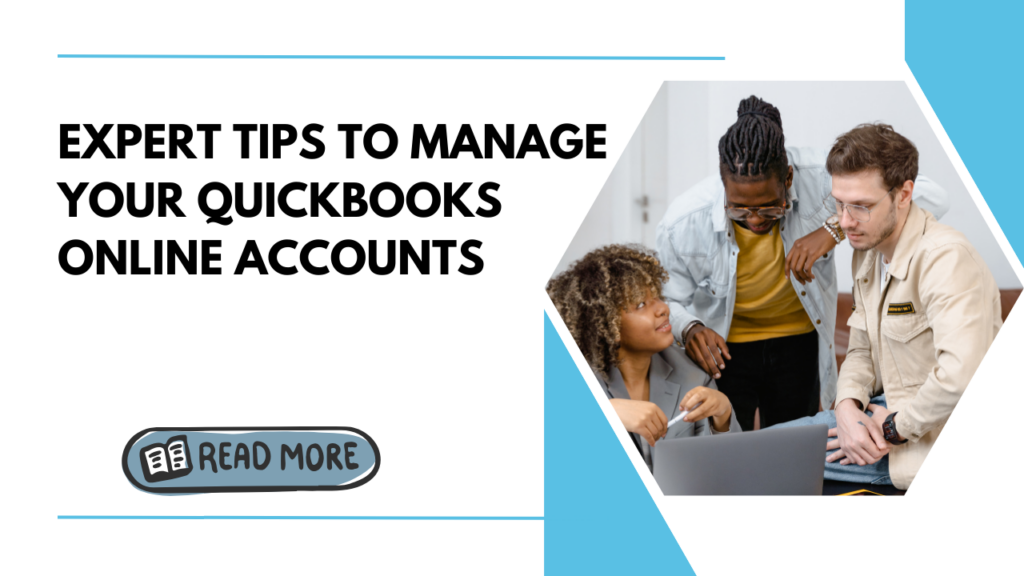If you’re like most small business owners, invoices and accounts receivable take up a big chunk of your time. Sending invoices, tracking who has and hasn’t paid, dealing with late payments, and reconciling accounts receivable in your books is no easy task.
QuickBooks Online features to streamline your AR workflows. But you still need to utilize best practices to stay on top of managing customers who owe you money.
Follow these tips to master accounts receivable management in QuickBooks Online:
Visit Our site for all your accounting needs.
Set up customers and invoices properly.
The foundation for strong AR starts with proper setup of customers and invoices in QuickBooks Online.
For customers, capture detailed contact information, including email addresses and phone numbers, for invoice reminders and follow-up.
Enable payment reminders and set default payment terms like Net 30 or Due on Receipt. QuickBooks will calculate due dates automatically on invoices.
For invoices, create custom professional templates branded to your business. Include your payment terms, bank details, late fees (if applicable), and other key info upfront.
Set up recurring invoices for customers with recurring billing. Enable automatic delivery of invoices via email to get paid faster.
Review Accounts Receivable Aging Reports
The Accounts Receivable Aging report is vital for understanding how much customers owe you and for how long. This report segments unpaid customer balances by age, such as:
- Current
- 1–30 days past due
- 31–60 days past due
- 60-90 days past due
- Over 90 days past due
Review this report frequently to identify customers with large balances that are becoming past due. Reach out to collect information or resolve issues. Don’t let customers slip too far past due before taking action.
Follow up on past-due balances.
Don’t be afraid to pick up the phone and call customers with past-due invoices. A friendly call can uncover issues and spur quicker payments.
For customers past due 30 days or more, send a collections email clearly indicating the past-due amount and next steps if payment is not received promptly.
To automate follow-up, use the collections tool in QuickBooks Online. It sends automatic reminder emails and notices based on how past-due a customer is.
Offer payment plans if needed.
Some customers may struggle to pay large invoices all at once. Rather than dealing with extremely late payments, offer installment payment plans.
Break up the total balance due into smaller scheduled payments over 2-3 months. Be sure to outline dates, amounts and terms in writing. Send automatic payment reminders as part of the payment plan.
Payment plans allow you to start receiving revenue while giving customers flexibility. Make payment plans a last resort, though—don’t offer them to customers who habitually pay late.
Limit Credit for High-Risk Customers
If certain customers are chronically late paying their invoices, it may be time to reevaluate their credit privileges.
Rather than allowing high-risk customers to build up large overdue balances, require prepayment, deposits, shorter payment terms, or other credit restrictions.
If customers push back, explain that the restrictions are temporary based on their recent payment history. Tell them restrictions will be eased once on-time payments resume.
Be willing to turn away customers who pose too great of a credit risk. Avoid the headache of chasing payments from perpetually late customers.
Offer early payment discounts.
While sticks motivate some customers, carrots work better for others. Offering an incentive for early or on-time payment can improve receivables.
For example, offer a 2% discount off the invoice total if paid within 10 days. Or a 1% discount if paid within 15 days.
Early payment discounts give customers an incentive to pay promptly rather than continuing to delay payment.
Just be sure the discount amount doesn’t eliminate your entire profit margin! The faster payment is worth the small cost.
Use automated payment reminders.
Rather than manually emailing or calling to remind customers about unpaid invoices, automate the process in QuickBooks Online.
Set up automatic payment reminder rules, including:
- Days before the due date to send a reminder
- Days after the due date for late notices
- Frequency of reminders
- Email template language
Automated reminders increase your collection velocity without increasing your workload. Customers appreciate the friendly nudge to pay on time.
Offer Convenient Payment Options
Making it easy for customers to pay you improves the likelihood invoices get paid quickly.
Accept ACH bank payments and credit cards right within QuickBooks Online Payments. Send online payment links in invoices and use the mobile app for on-the-go invoicing.
You can also add PayPal, Apple Pay, or payment buttons on your website to enable customers to pay how they prefer. More options mean fewer excuses not to pay promptly.
Report Unpaid Balances to Credit Bureaus
For severely late customers who refuse to pay despite repeated requests, report the unpaid balance to credit bureaus.
This shows up on the business’ credit report, impacting their ability to get financing or credit. They’ll likely make paying your invoice a priority once their credit standing is impacted.
Reporting to credit bureaus often motivates late customers to finally pay up. Just be sure to notify the customer before reporting them.
Adjust AR workflows based on performance.
Take time each month to analyze your overall accounts receivable performance. Which AR management tactics are working? Where are there still problems?
Use the AR Aging and Collections reports to see trends and metrics. Identify customers who repeatedly pay late. Tweak your credit policies, follow up cadence, and reminders based on results.
Continually optimize your processes to improve accounts receivable performance over time. Efficient AR management ensures a steady cash flow for your business.
Frequently Asked Questions
What should I do if a customer says they never received the invoice?
Ask them to verify their email address on file is correct. Send a copy of the invoice and include the original send date. Have them confirm receipt of the newly sent invoice. Follow up to collect the payment.
How can I tell if customers are deliberately delaying payment?
Warning signs of intentional payment delays include broken promises to pay, excuses, unreturned calls or emails, sudden objections, and frequent billing disputes. Enforce overdue balances with such customers.
How often should I send payment reminders?
Send an initial reminder a few days before the due date. Follow up every 3–5 days once past due until paid. Escalate outreach for significantly late balances. Avoid badgering customers with daily reminders.
Following sound accounts receivable management practices in QuickBooks Online reduces stress, improves cash flow, and ensures customers pay promptly. Implement these AR tips and you’ll likely find yourself with far fewer unpaid customer invoices and overdue accounts.