Dealing with errors in QuickBooks can be frustrating, especially when you need to know what’s causing them or how to fix them. The QuickBooks error 6129 indicates that there is an issue with your company file that is preventing QuickBooks from opening it properly. The entire error message reads:
“QuickBooks could not open your company file. The database verification failed. To resolve this, rebuild your data.”
This essentially means that your company file has become corrupted in some way, and QuickBooks cannot open or access it anymore without rebuilding the data. While this may sound concerning, the good news is that this error can usually be fixed relatively easily by following the proper steps. Here is a complete guide on how to troubleshoot and resolve the QuickBooks error code 6129.
Understanding the QuickBooks Error 6129
The error code 6129 occurs when QuickBooks detects a problem with the integrity of your company File database. Some potential causes include:
- Damage to the File from a power outage or improper shutdown of QuickBooks
- Corruption from installing/uninstalling QuickBooks improperly
- Too many users accessing the File at once
- Software bugs or glitches
The error indicates that QuickBooks is unable to verify or validate the database correctly, so it cannot open the company file without taking action to rebuild it.
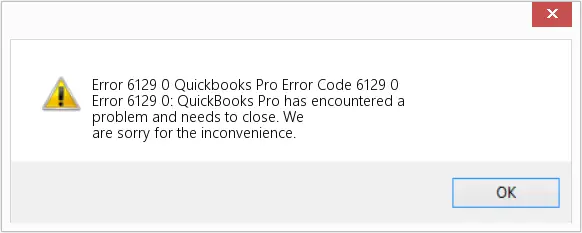
Backup Your Company File
Before attempting to resolve error 6129, it’s crucial to back up your QuickBooks company file. This provides a copy you can revert to if anything goes wrong with the repair process. Follow these steps:
- Launch QuickBooks and open your company file if possible. If not, skip to step 2.
- Go to File> Back Up Company > Create Local BackupBackup.
- Choose a location like your desktop or documents folder to save the backup file.
- Use a name like “CompanyFileName_Backup_11-03-2023,” so the backup is easy to identify.
- Click Save.
This creates a QBB file copy as a backup. Having this backup ensures you have a way to restore your data if needed.
Run QuickBooks Database Server Manager
The QuickBooks Database Server Manager is a built-in tool that can diagnose and repair corrupted company files. Here are the steps to use it:
- Close QuickBooks entirely if it is open.
- Launch the Database Server Manager from your Start Menu or Apps list.
- Click “Scan for Hosted Files” and select your company file when prompted.
- In the window that appears, click “Validate & Repair.”
- The Database Server Manager will run diagnostics on your File and display the results. Check for any errors or messages related to data corruption.
- If prompted to rebuild your data, click Yes to allow the Database Server Manager to complete the repair process.
- When finished, it should indicate the validation and rebuild were successful. Then, you can try opening your company file in QuickBooks again.
This automated tool should diagnose and fix many causes of error 6129. If it persists, you may need to take further troubleshooting steps.
Restore Portable Company File from Backup
If the Database Server Manager is unable to resolve the issue, try restoring your QuickBooks company file from a backup:
- Locate the QBB backup file you created earlier.
- Copy the File and paste it into your original company file location (typically within C:\Users\YourName\Documents\Intuit\QuickBooks\Company Files).
- Launch QuickBooks and open the copied QBB file. This will create a portable file.
- Try opening this portable File in QuickBooks to see if it works properly now.
- If the portable File opens with no issues, you can delete the original corrupted File and continue using this restored backup.
By restoring from a backup, you should have a clean working copy of your company file again in many cases.
Rebuild Your Company File in QuickBooks
If other troubleshooting has not resolved error 6129, rebuilding your company file from within QuickBooks is the following option:
- Open QuickBooks and go to File> Utilities > Rebuild Data.
- Select your company file and click OK.
- QuickBooks will launch its built-in data rebuild and verification process. Could you wait for it to complete?
- When finished rebuilding, click OK and close QuickBooks.
- Reopen your company file again and see if the error 6129 persists.
Rebuilding through QuickBooks itself can often correct database errors and restore access to your company file.
Contact Support for Further Troubleshooting
If you have tried all the above steps carefully but are still encountering QuickBooks error 6129, you may need to reach out to Intuit customer support for additional troubleshooting assistance. Here are some tips for contacting support:
- Call their support line at +1-888-656-2102 and explain you are receiving error 6129.
- Ask them to walk you through any other repair or rebuild options that may help.
- If needed, you can allow them remote access to your system to diagnose the company file directly.
- Take notes on their recommendations and keep track of error messages that appear.
- Request a case number for your call in case you need to follow up with them later.
With Intuit’s guidance, you should be able to pinpoint the cause of error code 6129 and take the necessary steps to open your company file again. Be prepared to answer questions about your QuickBooks setup and when the error began occurring.
Prevent Future Company File Corruption
Once you have your QuickBooks company file working again, it’s wise to implement best practices for maintaining and protecting your data to avoid any further database issues like error 6129. Here are some essential tips:
- Always backup your company file regularly, ideally to cloud storage and external drives.
- Limit multi-user access to the File when possible to reduce corruption risks.
- Avoid installing any unauthorized third-party tools or add-ons for QuickBooks.
- Make sure to close QuickBooks properly each time rather than forcing it shut.
- Keep QuickBooks, Windows, and hardware drivers/firmware updated.
- Use a surge protector for electronics to prevent damage from power fluctuations.
- Schedule periodic checks of your company file’s integrity within QuickBooks.
By being proactive, you can minimize the chances of experiencing QuickBooks error 6129 or other database errors in the future.
Conclusion
QuickBooks error code 6129 indicates your company file database has become damaged and needs rebuilding. By carefully following the troubleshooting steps above, such as using the Database Server Manager, restoring from a backup, rebuilding data, and contacting Intuit support, you should be able to resolve this error and regain access to your essential company file. Implementing ongoing safety practices can help avoid any further database corruption issues moving forward. With the right approach, error 6129 can disrupt your QuickBooks workflow for a short time.
