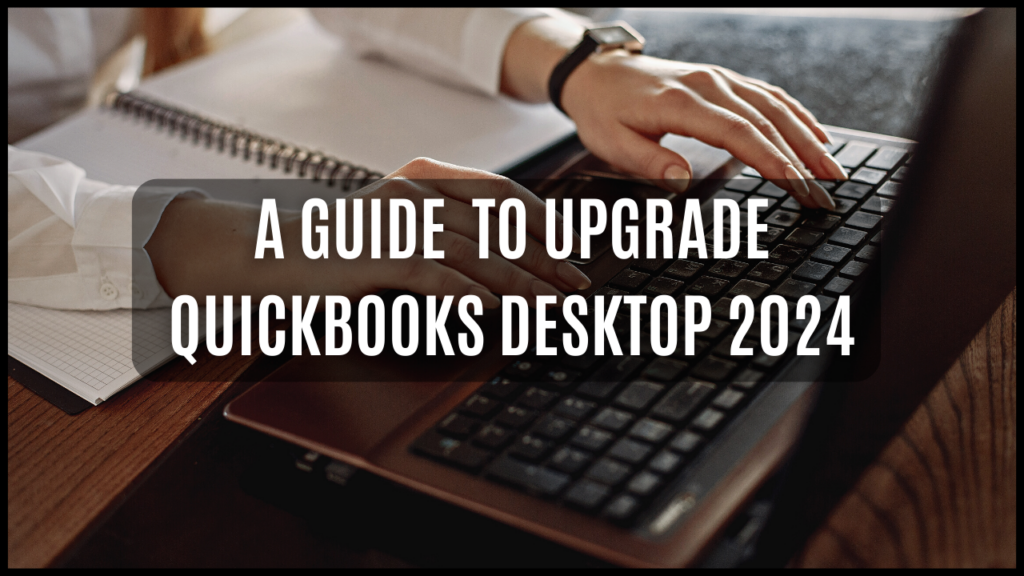QuickBooks Desktop 2024 is the latest version released by Intuit, with several new features and improvements. For businesses currently using older versions of QuickBooks Desktop, upgrading to the newest release allows you to take advantage of the latest capabilities.
This guide covers key considerations and steps involved in successfully transitioning to QuickBooks Desktop 2024 from previous versions.
Enhancements by Upgrading to QuickBooks Desktop 2024
Transitioning to QuickBooks Desktop 2024 allows businesses to leverage new features and capabilities including: streamlined workflows with interface improvements; faster reconciliation through smart transaction matching with AI; more customizable, insightful reporting; automated sales tax calculations; simplified bulk payments; enhanced project tracking and time management; tighter payroll integration and automation; unified omnichannel sales management; as well as better accessibility and user assistance. Upgrading QuickBooks Desktop 2024 provides an opportunity to take advantage of these productivity enhancements and more in the latest version of QuickBooks Desktop 2024.
Preparing for the Upgrading QuickBooks Desktop 2024
Certain house keeping steps are recommended before upgrade QuickBooks Desktop to smoothly transition your data:
1. Verify system requirements.
Confirm that the computer hardware and operating system you use meet the recommended requirements for optimal performance with QuickBooks Desktop 2024. Having sufficient RAM, processor speed, free hard disk space, and a supported Windows version prevents performance issues.
2. Install the latest software updates.
Update Windows, MS Office, antivirus software, and any other supporting applications to their latest stable versions. This provides a clean foundation for QuickBooks 2024 to run on.
3. Check Add-On Compatibility
Many third-party add-ons and apps that connect with QuickBooks may require updates to maintain compatibility with version 2024. Check add-on vendor sites or reach out to their support for readiness.
4. Cleanup Company File
Review transactions and reports to clean up any outstanding errors, misclassifications, or duplicate entries. Archive old transaction histories you no longer need active access to. This streamlines the file size.
5. Backup and validate the company file.
Take a complete backup of your company file and validate that it opens properly in your current version. This provides rollback and recovery options.
6. Review Upgrade Incentives
Look into any limited-time upgrade discounts or promotions that Intuit may be offering to lower the upgrade cost.
With proper preparation, you can upgrade smoothly without disruptions.
How to perform the upgrade
Once setup is ready, follow these recommended steps to upgrading to QuickBooks Desktop 2024:
1. Install the Desktop 2024 software.
Download the latest installer from Intuit and install QuickBooks Desktop 2024 on your desktop computer. Use the license credentials on your Intuit account to activate the software.
2. Open the company file on the desktop in 2024.
Launch QuickBooks Desktop 2024 and open your company file in it. This will automatically initiate the migration of the file to the new format.
3. Verify the converted company file.
Thoroughly test that all data, custom fields, settings, and integrations have carried over correctly into the converted company file. Check historical information and records.
4. Re-enable integrations
If any integrations with apps like Microsoft Office, shipping solutions, etc. had to be disabled before upgrading, re-enable and retest connectivity.
5. Import old data if needed.
If you cleaned up old data before upgrading, you can import it back in from archival copies in Desktop 2024.
6. Retrain users on new features
Cover the new features, interface changes, and enhanced workflows with your accounting staff. Leverage in-product walkthroughs and help during this adaptation phase.
Follow best practices to upgrading to QuickBooks Desktop 2024 without business disruptions.
Common Challenges in Upgrading
Some potential challenges may arise when upgrading to QuickBooks Desktop 2024 that are important to plan for:
- Learning curve: Expect a transition period as your team gets accustomed to interface changes, new features, and workflows.
- Compatibility issues: Some existing integrations or customizations may not work right away on the new version and require troubleshooting.
- Company file size: If your current file size is near 2GB or 500k transactions, the upgrade could require file optimization beforehand.
- Accounting workflow changes: assess where workflows need to adapt to leverage automation or new capabilities in 2024. This may disrupt some team members.
- Add-on disruptions: Add-ons that are not immediately compatible will need to be disabled before upgrading and re-added after.
- Historical data integrity: verify all historical information carried over correctly and continues to be accessible.
- Tax and regulatory changes: Rule changes impacting sales tax, payroll, or accounting compliance in 2024 may require further configuration.
Proper testing and checks during the upgrade process help you navigate these potential transition hurdles smoothly.
Best Practices for a Seamless Upgrade Experience
Follow these recommendations from Intuit and experts to upgrading to QuickBooks Desktop 2024optimally:
- Review new capabilities in 2024 and identify features beneficial for your business needs.
- Involve not just IT staff but also end users early in the upgrade planning.
- Develop a roll-back plan in case of issues with the new version during the transition.
- Leverage available resources like getting started checklists, video tutorials, and community forums.
- Start using new features and changes right away to adapt more quickly.
- Provide ample training and troubleshooting support to users as they get accustomed to 2024.
- Work with an Intuit advisor to ensure customizations and integrations transition successfully.
With careful preparation, testing, and user enablement, your business can realize the benefits of the new QuickBooks Desktop 2024 capabilities relatively rapidly.
When should I upgrade?
Ideally, you should upgrade to QuickBooks Desktop 2024 if:
- You are on older versions lacking recent innovations.
- Your version is approaching end-of-support for Intuit.
- Your current workflow pain points are addressed in the new upgrading to QuickBooks Desktop 2024 features.
- You need access to improved business insights.
- Your add-ons, payroll processor, etc. will support 2024.
Evaluate the improvements in Desktop 2024 against your needs and environment. Involve your accounting services advisor to determine the ideal timing and upgrade approach.
Upgrading to QuickBooks Desktop 2024 enables you to tap into the latest enhancements. With careful planning and testing, you can transition smoothly and realize significant productivity gains.